Suas Últimas Visualizações
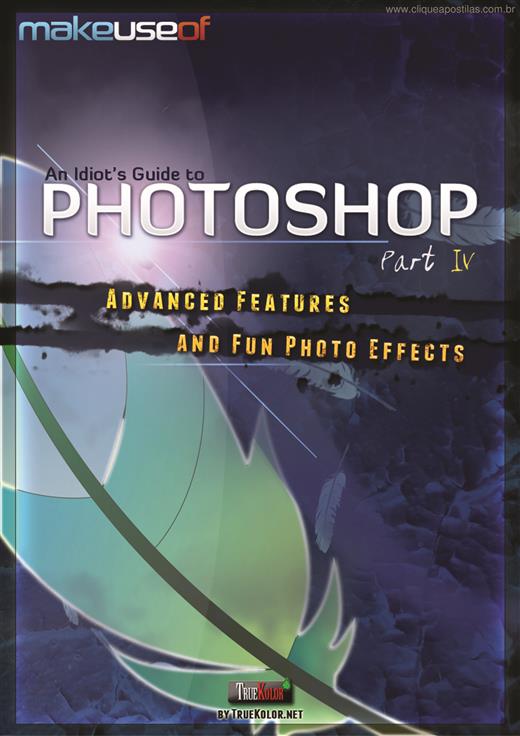

It’s my great pleasure to offer you another guide from our Photoshop series. I hope you have downloaded and read the first three parts (Part I, II and III) already, since you will need that knowledge as you go through this guide. The team at Adobe does some really great work, surprising and amazing us with new features. When you buy your copy of Photoshop you get more than you thought you would. This guide, like the guides before it, is intended to help you explore this powerful and multifunctional program. Once you have it and learn how to use it you will have a professional image processing lab on your computer. To master this lab, you need to practice. I say it all the time - the more tutorials and guides you go through, the more methods and tools you will have at your disposal. But reading isn’t enough. To really learn, you need to open Photoshop and follow the steps outlined. Do that with this manual and you’ll pick up some new skills. In this guide, I’ll show you how to make use of some amazing features that came with CS5, such as Content-Aware and Puppet Warp, along with some tools that we had before CS5. Some tools are overlooked by users, even Photoshop veterans, but that doesn’t mean those tools can’t make your life easier and enhance your workflow. We’ll go through some of them as well. Also, I will show you how to create a basic animation in Photoshop and how to use it to create a morphing effect. Note that in most cases I will skip basic explanations, assuming that you are familiar with basic tools and techniques (which were already described in previous guides). However, I will try to make things as simple as possible. Also note that I’m using Windows, so Mac users will have to use slightly different key combinations (like the Command key instead of Ctrl, and Option instead of Alt).
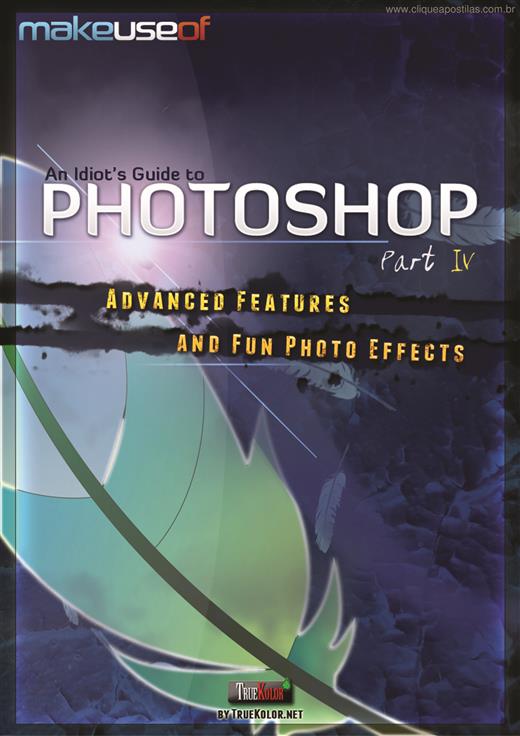

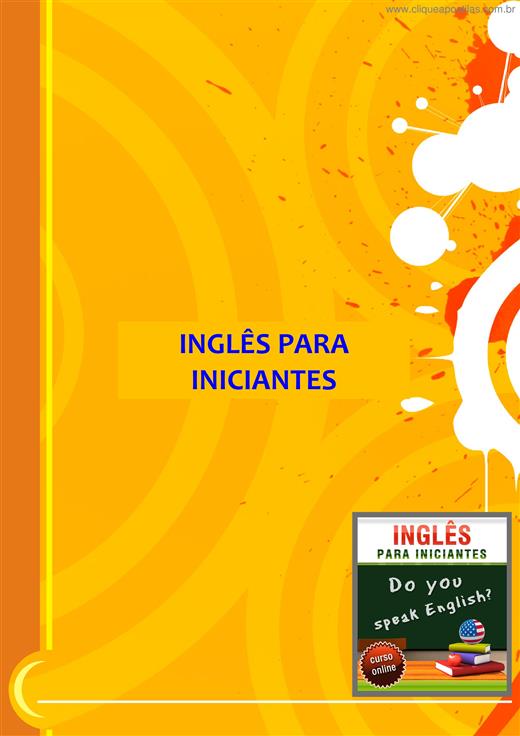
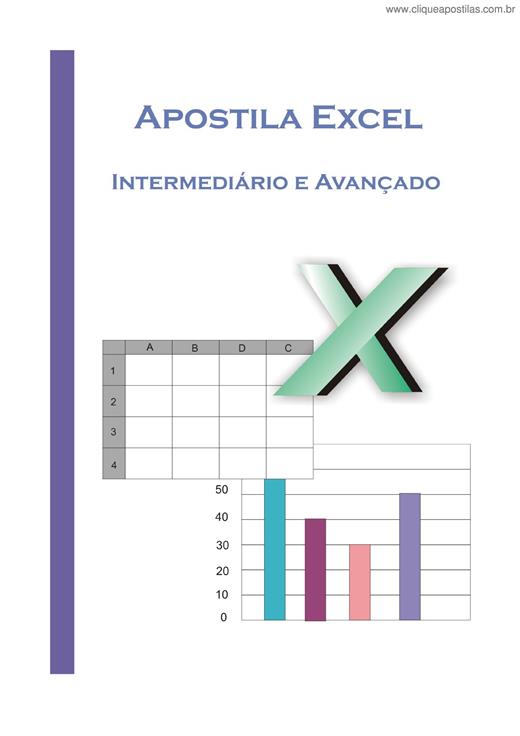
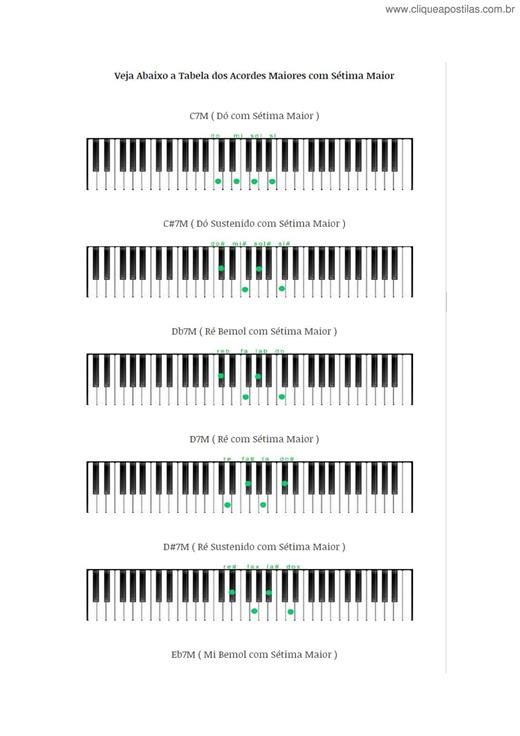

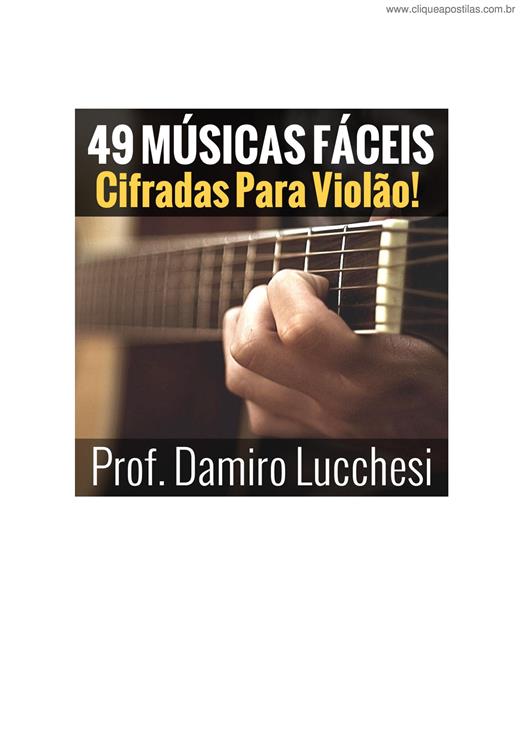

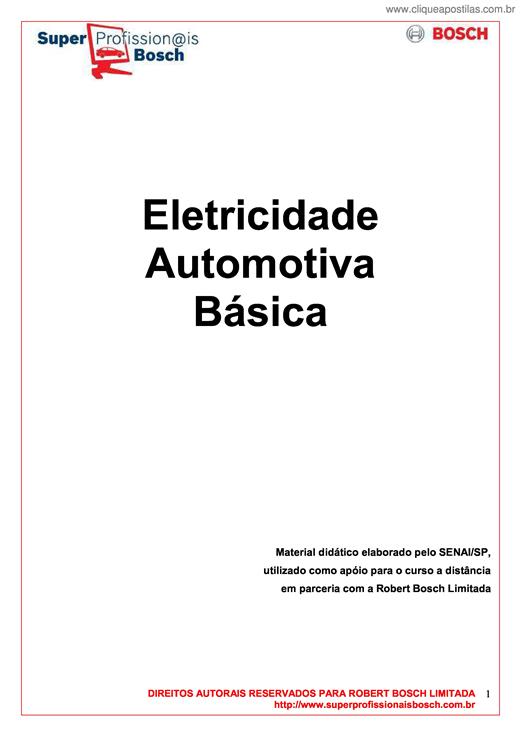
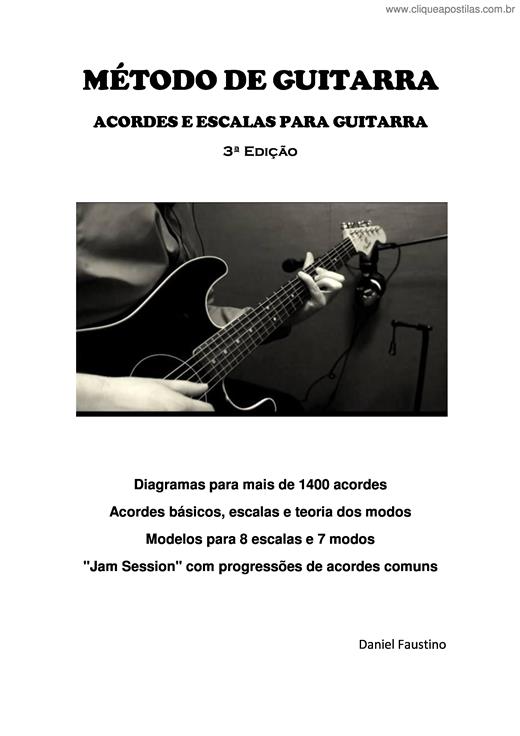
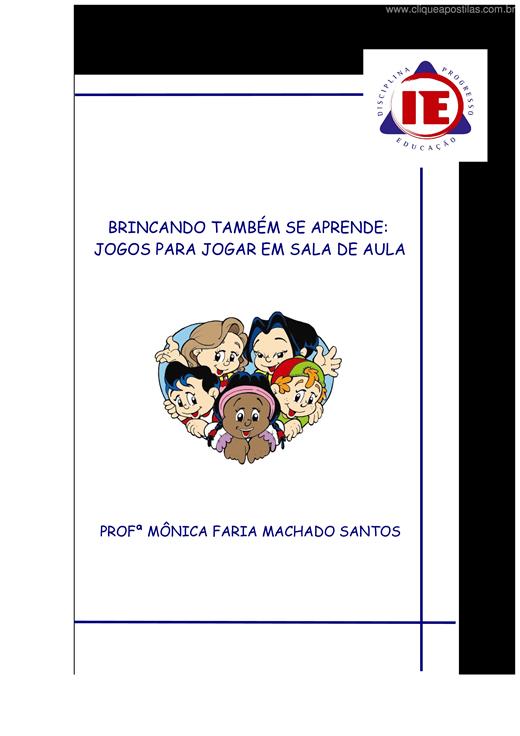
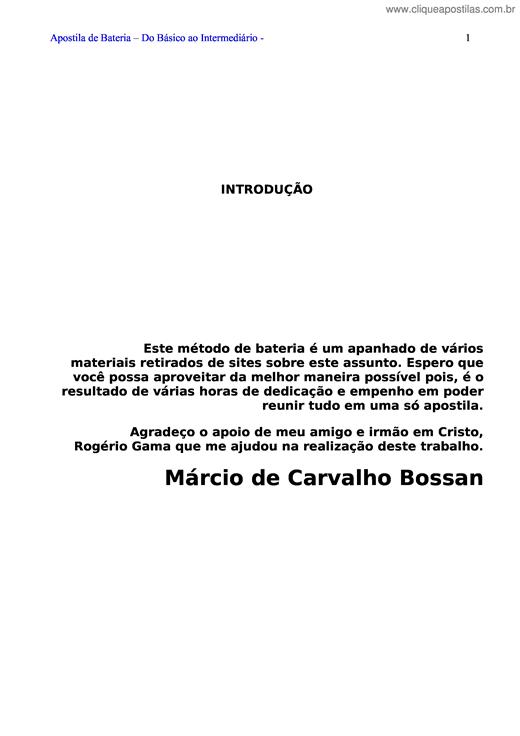
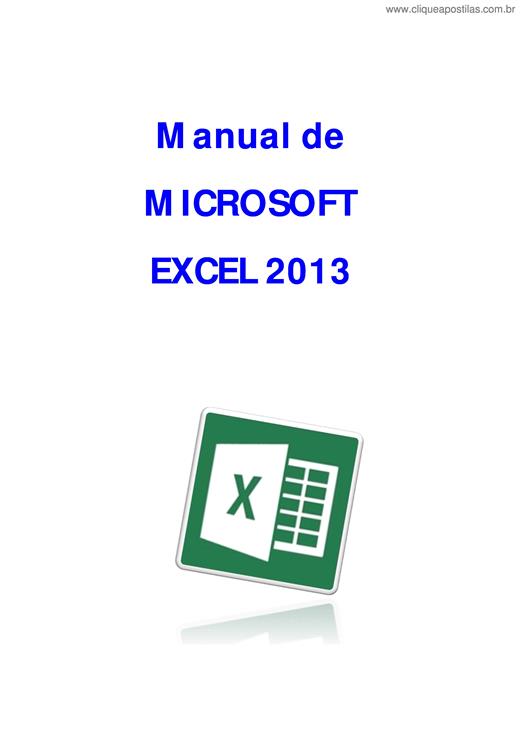

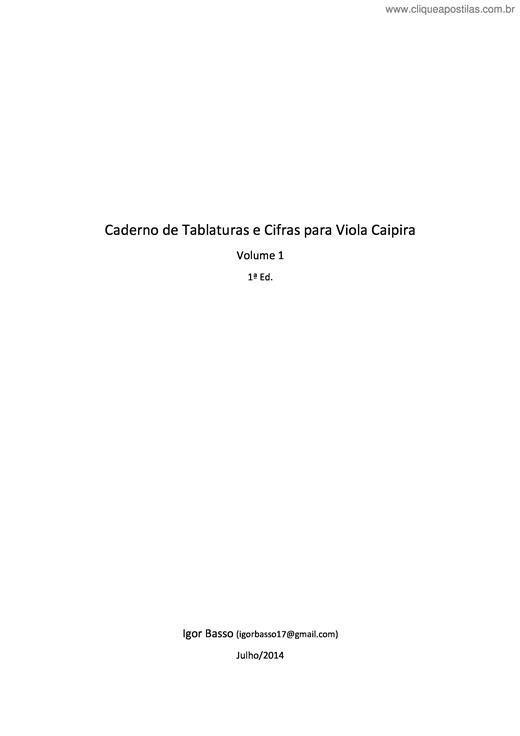

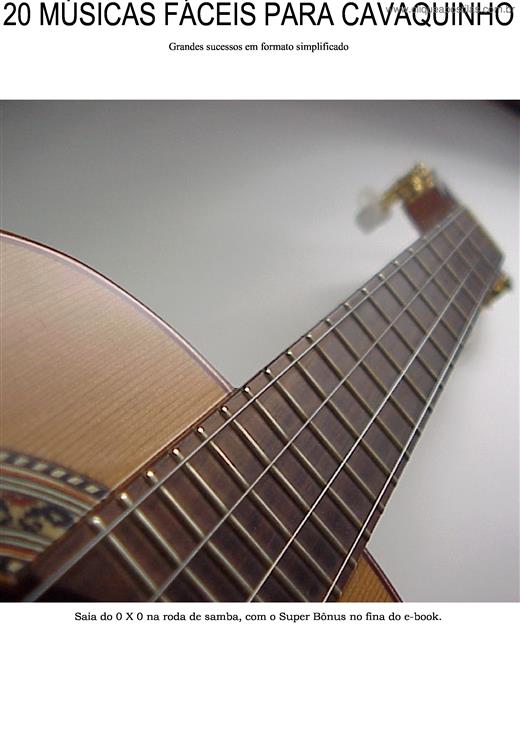
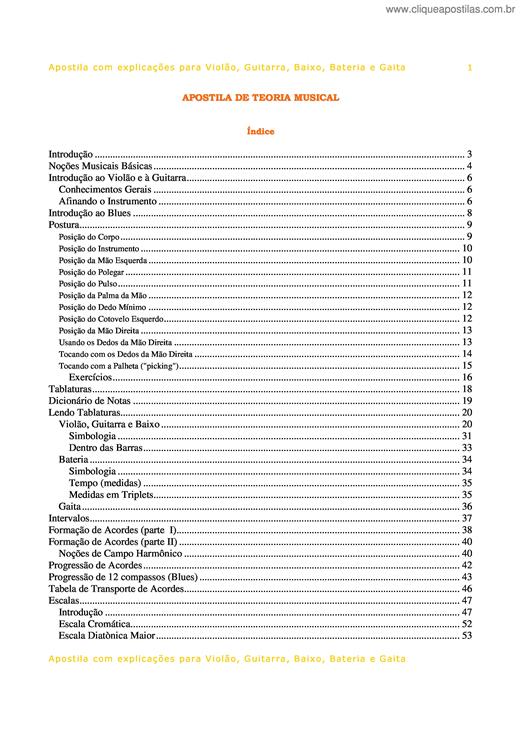
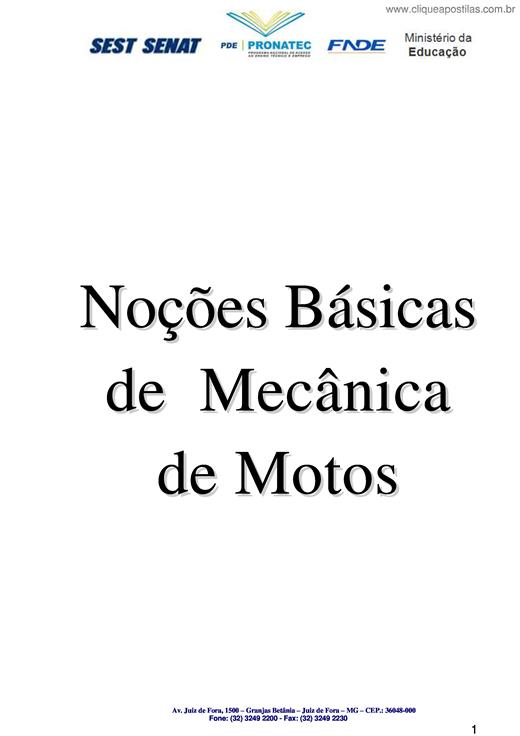
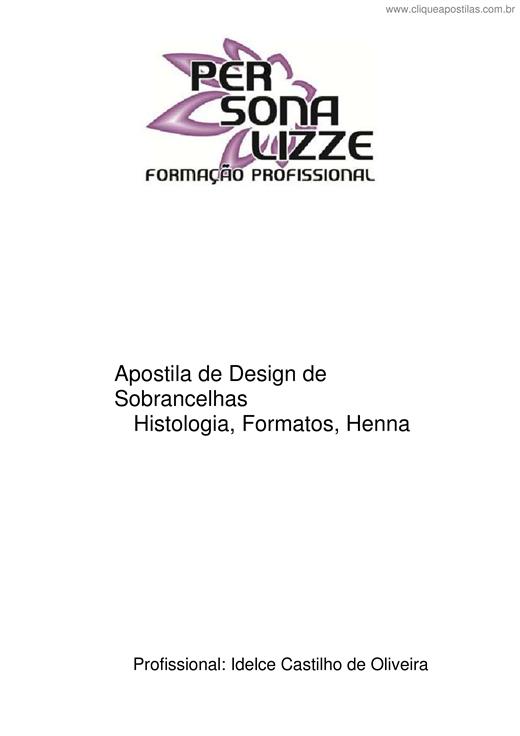
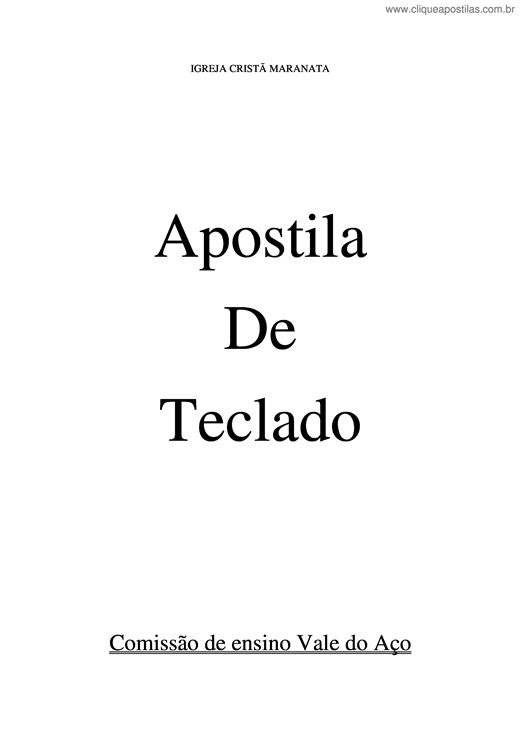
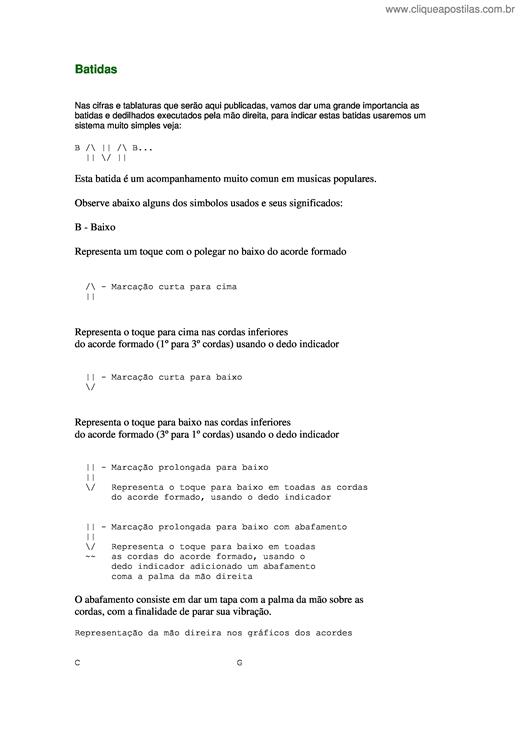
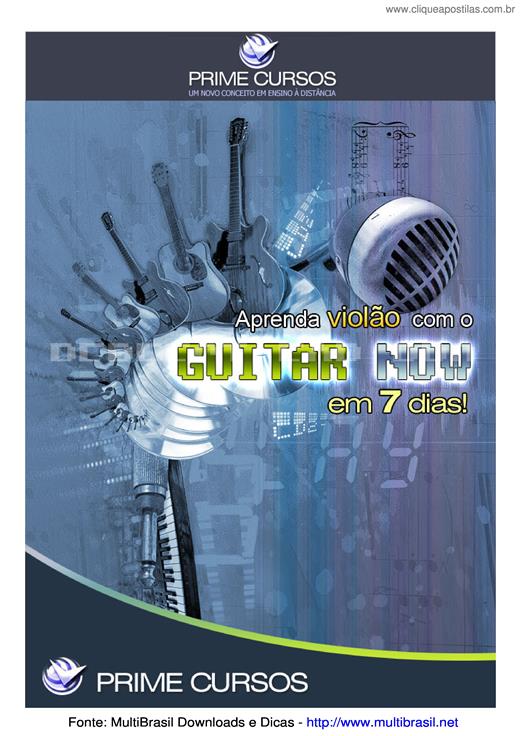
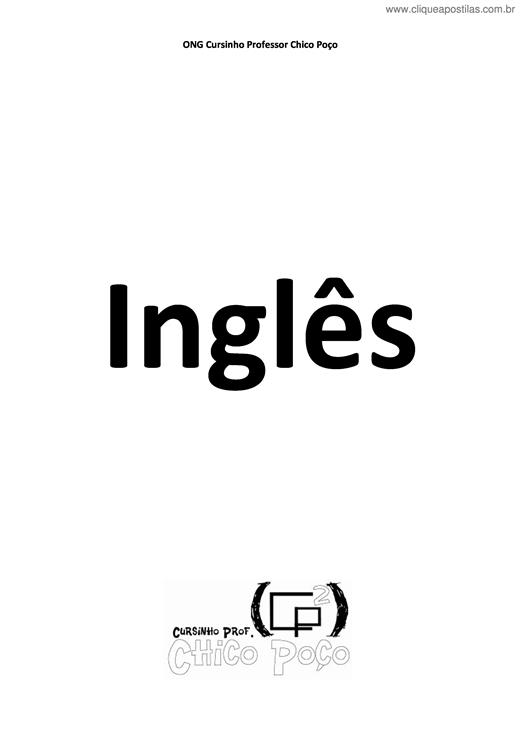
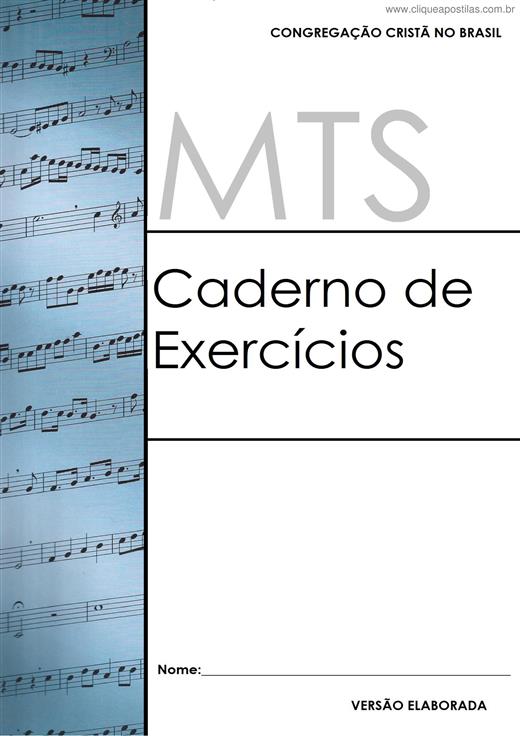
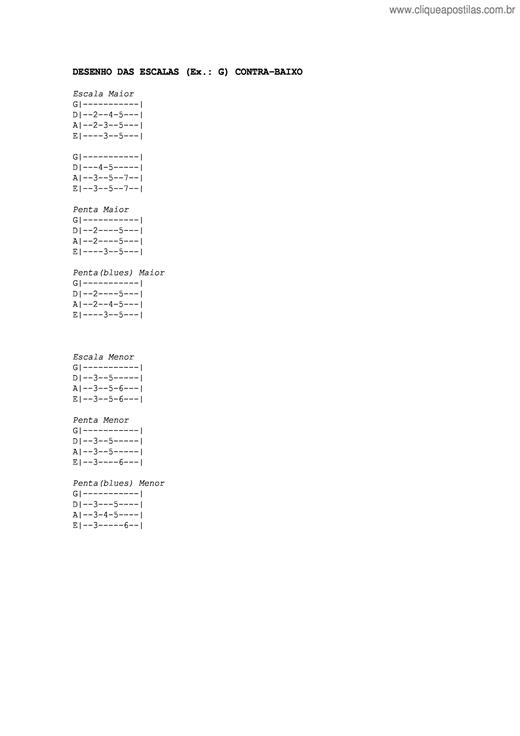
Copyright © 2025 CliqueApostilas | Todos os direitos reservados.